Image Resizer - Resize Photos Online Instantly
Resize images to exact dimensions or percentages while maintaining quality and optimizing file size

Resize Image
Resize images online with our free image resizer tool. Reduce photo file sizes, adjust dimensions for web use, social media, and print. Supports JPG, PNG, WebP, and GIF formats with quality preservation and batch processing capabilities.
How to Use the Image Resizer
- Upload your image by clicking "Select Image" or drag and drop
- Choose resize method: by percentage, exact pixels, or preset dimensions
- Select output quality and format if different from original
- Click "Resize Image" and download your optimized photo
Image Resizing Options
Resize by percentage:
- Scale images proportionally (50%, 75%, 150%, etc.)
- Maintains original aspect ratio automatically
- Quick option for general size reduction
- Ideal for batch processing multiple images
Resize by exact dimensions:
- Set specific width and height in pixels
- Choose to maintain or ignore aspect ratio
- Perfect for website layouts and design requirements
- Custom dimensions for specific use cases
Preset dimension options:
- Social media sizes (Instagram, Facebook, Twitter)
- Website thumbnails and featured images
- Print sizes (4x6, 5x7, 8x10 inches)
- Device wallpapers and screen resolutions
Supported Image Formats
Input formats accepted:
- JPG/JPEG - Most common photo format
- PNG - Supports transparency and high quality
- WebP - Modern format with excellent compression
- GIF - Animated and static graphics
- BMP - Uncompressed bitmap images
- TIFF - High-quality professional images
Output format options:
- Convert between any supported formats
- Optimize format choice for intended use
- Maintain original format or upgrade to WebP
- Batch convert multiple images simultaneously
Common Image Resizing Use Cases
Web optimization:
- Reduce image file sizes for faster website loading
- Create responsive images for different screen sizes
- Optimize images for SEO and Core Web Vitals
- Generate thumbnails and preview images
Social media preparation:
- Instagram posts: 1080x1080 pixels (square)
- Facebook cover photos: 820x312 pixels
- Twitter headers: 1500x500 pixels
- LinkedIn banners: 1584x396 pixels
- YouTube thumbnails: 1280x720 pixels
E-commerce applications:
- Product photos with consistent dimensions
- Category thumbnails and grid layouts
- Zoom images and detail shots
- Mobile-optimized product galleries
Quality vs File Size Optimization
Quality settings explained:
- 100% quality: Maximum detail, largest file size
- 85-95% quality: Excellent quality, reasonable file size
- 70-85% quality: Good quality, smaller files for web
- 50-70% quality: Acceptable for thumbnails and previews
Compression techniques:
- Lossy compression reduces file size by removing data
- Lossless compression maintains all original data
- Smart compression analyzes image content for optimal results
- Progressive JPEG loads images gradually for better user experience
Image Resizing Best Practices
Maintain aspect ratio: Always preserve original proportions unless specifically designing for fixed dimensions to avoid distorted, stretched images.
Start with high resolution: Begin with the highest quality original image available, then resize down rather than enlarging low-resolution images.
Choose appropriate format:
- JPG for photographs and complex images
- PNG for graphics, logos, and images requiring transparency
- WebP for modern web applications requiring smallest file sizes
Optimize for intended use:
- Web images: 72 DPI resolution sufficient
- Print images: 300 DPI minimum for quality output
- Social media: Follow platform-specific dimension guidelines
Advanced Resizing Features
Batch processing: Upload multiple images and apply the same resize settings to all files simultaneously, saving time for large image collections.
Smart cropping: Automatically detect and focus on important image areas when changing aspect ratios, ensuring key content remains visible.
Watermark removal: Some resizing tools can help minimize or remove watermarks during the resize process for legitimate use cases.
Metadata preservation: Choose whether to keep or remove EXIF data, GPS coordinates, and other metadata during the resizing process.
Frequently Asked Questions
Will resizing reduce image quality? Resizing down typically maintains good quality, especially at 85%+ quality settings. Enlarging images will reduce sharpness and detail.
What's the best format for web images? WebP offers the best compression for modern browsers, with JPG as fallback for older browsers. PNG for images requiring transparency.
Can I resize images without losing aspect ratio? Yes, our tool maintains proportions automatically unless you specifically choose to ignore aspect ratio for exact dimensions.
How much can I reduce file size without quality loss? Typically 50-80% file size reduction is possible with minimal visible quality loss using proper compression settings.
What's the maximum image size I can upload? Most online resizers handle images up to 10-50MB, with larger files requiring desktop software or specialized tools.
Use our image resizer to optimize photos for web, social media, and print while maintaining quality and reducing file sizes efficiently.
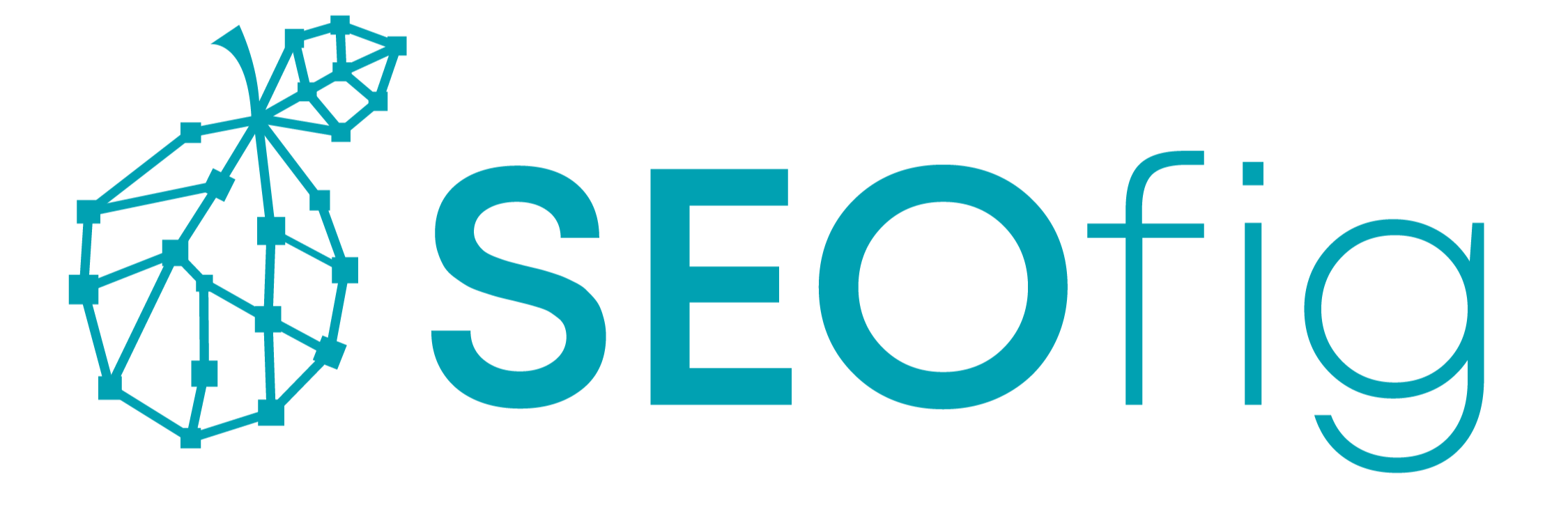
The SEOfig Team
Curator of Free SEO Tools for the Web
I curate and customize free SEO and web tools to help people save time and work smarter online. I believe useful things should be free and easy to access, not hidden behind paywalls.











