How to Resize and Convert Images Online
Use Free Tools to Resize, Crop, and Convert Images for Any Purpose
How to Resize and Convert Images Online: Free Image Resizer, WebP to JPG, and More
Introduction
Need to resize, crop, or convert images without expensive software or complicated steps? You’re not alone!
Whether you want to make your website load faster, share images on social media, or just fix a photo for a blog post, the right online tools make it easy.
This guide will walk you through the best ways to resize images, convert WebP to JPG or PNG, enlarge a picture, and more—all using SEOfig’s free tools, designed for beginners and pros.
Why Use an Online Image Resizer or Converter?
There are tons of reasons to resize or convert images:
-
Make your site load faster by reducing file sizes
-
Fit profile pictures and banners perfectly
-
Change image formats for compatibility with email, websites, or design software
-
Share on social media without quality loss
Online tools are fast, free, and don’t require downloads.
You can do everything from your browser, whether you’re on your phone or computer.
How to Resize an Image Online
Step-by-Step: Using SEOfig’s Image Resizer
-
Go to the Image Resizer tool on SEOfig.
-
Upload your image (JPG, PNG, WebP, and more are supported).
-
Enter the new width and height, or pick from preset dimensions (for Instagram, Facebook, etc.).
-
Click “Resize” and download your optimized image instantly.
Example:
Want to create a 1200x628 pixel blog banner? Upload your image, type in the new dimensions, and you’re done—no Photoshop needed.
Pro tip:
If you need to keep the quality high, resize by small amounts or use the “keep aspect ratio” option.
How to Convert WebP to JPG (or JPG to WebP) Online
WebP is a modern image format used by many websites for smaller file sizes, but not all programs support it.
Converting between WebP and JPG (or PNG) is quick with SEOfig.
Step-by-Step: WebP to JPG Converter
-
Visit the WebP to JPG Converter tool.
-
Upload your WebP image.
-
Click “Convert” and download the new JPG version.
Step-by-Step: JPG to WebP Converter
-
Go to the JPG to WebP Converter.
-
Upload your JPG.
-
Click “Convert” and save your new WebP file.
When to use this:
-
Making images compatible with older browsers, emails, or editing apps
-
Shrinking file size for faster website load times
More Essential Image Tools
Image Cropper
Easily crop images to any size or shape—perfect for profile pictures, thumbnails, or custom banners.
Just upload, drag the crop box, and download your cropped image.
Image Enlarger
Need a bigger version of your logo or photo? The Image Enlarger lets you make images larger without making them blurry or pixelated.
JPG to PNG Converter
Change JPGs to PNG for transparent backgrounds or better quality.
Great for product photos, logos, or graphics.
Image Resizer
Not sure what size you need? With our Image Resizer, you can enter any custom width and height, or adjust by percentage.
It’s perfect for preparing images for websites, social media, or print—just type in your preferred dimensions and get a resized image in seconds.
Other Tips for Optimizing Images
-
Keep file sizes small:
Use the resizer and format converters to reduce load time on websites and emails. -
Choose the right format:
-
JPG: best for photos and most web images
-
PNG: for images with transparency or sharp graphics
-
WebP: small file size, best for modern browsers
-
-
Add alt text for SEO:
Describe your images clearly for accessibility and search engines. -
Resize logos or graphics carefully:
Use “resize without losing quality” options or enlarge in small steps.
FAQs
Will resizing reduce image quality?
A little, but online tools like SEOfig’s Image Resizer use smart algorithms to keep your pictures looking sharp. For the best results, don’t shrink or enlarge by huge amounts all at once.
What’s the best image format for websites?
WebP and JPG are great for fast loading. Use PNG for images that need transparency.
How do I convert images for email or web use?
Just upload to the right converter (WebP to JPG, JPG to PNG, etc.) and download the best format for your needs.
Can I use these tools for logos or photos?
Absolutely! They’re designed for everything from quick photo fixes to making perfect logos.
Conclusion & Call to Action
You don’t need expensive software or tech skills to resize, crop, or convert images.
With SEOfig’s free image tools, you can prep any photo, logo, or graphic for the web, email, or social media in just a few clicks.
Try it now:
Resize or convert your images with SEOfig’s free tools and see how easy it can be.
TL;DR Summary
-
Instantly resize, crop, or convert images with free online tools
-
No downloads needed—works for photos, logos, banners, and more
-
Choose the right format and size for every project, fast and easy
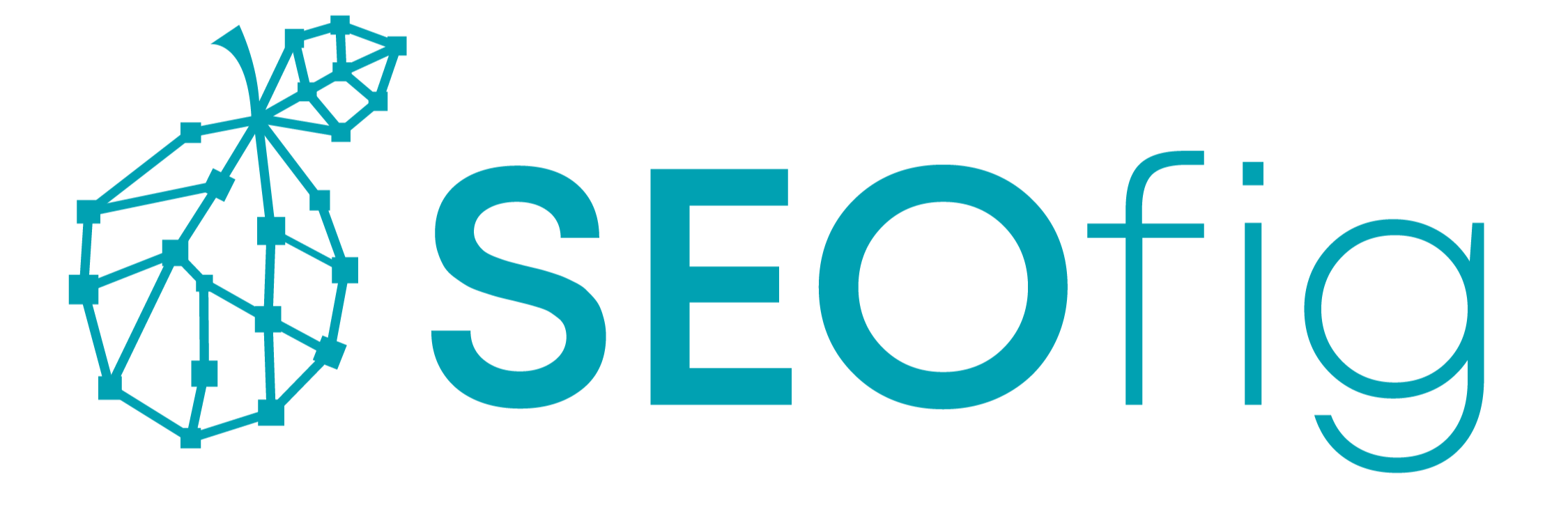
The SEOfig Team
Curator of Free SEO Tools for the Web
I curate and customize free SEO and web tools to help people save time and work smarter online. I believe useful things should be free and easy to access, not hidden behind paywalls.






