Best Free Text Tools Online: Word Counter, Text Compare, Case Converter, and More [2025 Guide]
Essential, Free, Easy-to-Use Text Tools for Writing, Editing, and Productivity
Best Free Text Tools Online: Word Counter, Text Compare, Case Converter, and More [2025 Guide]
Introduction
In today’s world, clear, accurate, and well-formatted writing matters more than ever. Whether you’re drafting an essay, creating social media content, coding a website, or preparing business emails, having the right set of free online text tools can save hours and improve your work.
That’s why we created this all-in-one guide to the best free text tools available—from word counting and text comparison to random word generation and slug creation. All tools featured here are ready to use, require no downloads, and are trusted by writers, teachers, students, marketers, and developers around the world.
In this guide, you’ll learn:
-
Why free online text tools are essential for productivity and accuracy
-
How to use each featured tool (with real-world examples)
-
Pro tips to get the most out of every feature
-
How a unified platform like SEOfig simplifies your workflow
Let’s dive in and make your writing, editing, and content creation faster, smarter, and more reliable.
What Are Online Text Tools—and Who Needs Them?
Online text tools are web-based applications designed to help you edit, analyze, and transform text instantly, with no software or sign-up required.
They’re used by:
-
Students and teachers for essays, reports, and assignments
-
Writers and editors for blog posts, novels, and newsletters
-
Marketers for ad copy, product descriptions, and social media
-
Developers and designers for code snippets, slugs, and clean data
-
Business pros for emails, proposals, and formatting documents
Why have these tools become the new standard?
Because they’re fast, accurate, easy to use, and always available—no matter your device or skill level.
The Ultimate Free Text Tools on SEOfig
Below, we’ll cover each major tool, explain how it works, and share multiple real-world use cases—so you can see exactly how these tools will help you every day.
1. Word Counter
What it does: Instantly counts the number of words, characters, sentences, and paragraphs in any text.
How to use it:
-
Go to SEOfig’s Word Counter tool.
-
Paste or type your text.
-
When you want to know your word and character counts, click count.
Use cases:
-
Check your essay before submission to meet word limits.
-
Count characters for meta descriptions or social media posts.
-
Write product descriptions that fit platform requirements.
-
Track writing goals for daily word count challenges.
Pro tip: Use it to spot overused words or optimize for SEO.
2. Text Compare
What it does: Compares two text blocks and highlights differences.
How to use it:
-
Open Text Compare.
-
Paste the original text in the left box and your edited version in the right.
-
Click Compare and instantly see what’s changed—added, removed, or modified words/lines.
Use cases:
-
Spot accidental changes or errors in important documents.
-
Collaborate with editors or co-writers and track revisions.
-
Detect plagiarism or unapproved edits in school or work.
-
Compare code snippets for development projects.
Pro tip: Use it for grading student work, reviewing contracts, or updating website content.
3. Case Converter
What it does: Changes your text to UPPERCASE, lowercase, Title Case, or Sentence case.
How to use it:
-
Visit Case Converter.
-
Paste your text.
-
Choose your desired case style and instantly convert.
Use cases:
-
Standardize headlines, titles, and subheadings for blog posts.
-
Clean up notes or emails written in all caps.
-
Prepare product SKUs or codes with consistent formatting.
-
Format citations and references.
Pro tip: Quickly fix accidental “caps lock” in essays or chat logs.
4. Remove Line Breaks
What it does: Deletes unnecessary line breaks or paragraph breaks from any text block.
How to use it:
-
Go to Remove Line Breaks.
-
Paste in your text (even messy, copy-pasted data).
-
Click “Remove”—get smooth, continuous text ready to use.
Use cases:
-
Clean up copy-pasted lists or address data for spreadsheets.
-
Prepare paragraphs for publishing on websites or in emails.
-
Convert poetry or transcript data to single lines for analysis.
Pro tip: Use before pasting text into forms that don’t accept line breaks (like online applications).
5. Random Word Generator
What it does: Generates random words for creative inspiration or brainstorming.
How to use it:
-
Access Random Word Generator.
-
Set your preferences (word type, number of words, etc.).
-
Click to generate a new list every time.
Use cases:
-
Spark creative writing prompts or classroom exercises.
-
Brainstorm unique brand names, blog post ideas, or usernames.
-
Practice vocabulary or spelling with students.
-
Create sample data for coding or database projects.
Pro tip: Use as a party game or icebreaker for groups!
6. Lorem Ipsum Generator
What it does: Instantly produces placeholder (“dummy”) text for design, publishing, or mockups.
How to use it:
-
Visit Lorem Ipsum Generator.
-
Choose how many paragraphs or words you want.
-
Copy your generated dummy text for use in your design or code.
Use cases:
-
Fill website templates, newsletters, or app interfaces with sample content.
-
Demo print layouts, flyers, or business cards.
-
Test email templates before launch.
Pro tip: Set different lengths for mobile vs. desktop designs.
7. Text Repeater
What it does: Repeats any text or phrase as many times as you need.
How to use it:
-
Open Text Repeater.
-
Type your text and specify the number of repetitions.
-
Click “Repeat” and copy the output.
Use cases:
-
Generate test data for programming or QA.
-
Create eye-catching repeated patterns in social media posts or flyers.
-
Build code snippets or placeholder data.
Pro tip: Combine with Case Converter for stylized outputs.
8. Text to Slug Tool
What it does: Converts text to a “slug”—the short, URL-friendly version of a phrase, with spaces replaced by hyphens and special characters removed.
How to use it:
-
Go to Text to Slug Tool.
-
Enter your text (like a blog title or page name).
-
Instantly get a clean, SEO-ready URL slug.
Use cases:
-
Create blog post or product page URLs.
-
Standardize file or folder names for organization.
-
Make short, shareable links for social media.
Pro tip: Use with Remove Line Breaks to prep text for code or database imports.
9. Text Sorter
What it does: Sorts lines of text alphabetically or numerically.
How to use it:
-
Visit Text Sorter.
-
Paste in your list or data.
-
Choose ascending or descending sort, and copy the sorted list.
Use cases:
-
Organize names, addresses, or inventory for reports.
-
Sort keyword lists for SEO campaigns.
-
Prepare data for spreadsheets or database import.
Pro tip: Use with Remove Line Breaks for fast, multi-step cleanup.
10. Backwards Text Generator
What it does: Flips your text so it reads backwards—fun, useful for puzzles, or privacy.
How to use it:
-
Open Backwards Text Generator.
-
Paste or write your text.
-
Instantly see it reversed for copying.
Use cases:
-
Create fun puzzles or ciphers for games or teaching.
-
Add hidden messages or novelty to emails or posts.
-
Scramble text for privacy before sharing.
Pro tip: Use as a teaching tool for palindromes and language practice.
11. Comma Separator
What it does: Adds, removes, or manages commas in lists or blocks of text.
How to use it:
-
Visit Comma Separator.
-
Paste your list (names, numbers, etc.).
-
Automatically format with commas for easy copying.
Use cases:
-
Format data for spreadsheets or CSV files.
-
Turn text lists into usable code or database entries.
-
Prepare mailing lists or contact groups for email.
Pro tip: Combine with Text Sorter for ultra-fast list prep.
The All-in-One Advantage: Why Use SEOfig’s Text Content Tools?
Unified, Reliable, and Always Free
Rather than juggling dozens of random sites, SEOfig offers a single, ad-light platform with every text tool you need—just a click away.
Here’s why users love an all-in-one solution:
-
Time savings: Seamlessly move from word counting to text comparison or slug creation, all on one platform.
-
Privacy and security: No signup required, and your text is never stored.
-
Consistency: Familiar interface and features every time.
-
Mobile-ready: Use on your phone, tablet, or desktop—wherever you work.
Pro Workflow Example:
You’re a freelance writer prepping a client blog post:
-
Paste your draft into Word Counter to check length.
-
Use Remove Line Breaks to clean up pasted research.
-
Convert headings with Case Converter.
-
Generate a slug for the post URL.
-
Compare your final version with the client’s edits using Text Compare.
-
Sort lists of keywords for meta tags.
All in under five minutes, all in one place.
Common Questions and Pro Tips
Are these text tools really free?
Yes—no hidden fees, logins, or watermarks.
Is my data private?
Absolutely. SEOfig never saves your text. Everything happens in your browser.
Do they work on mobile?
Every tool is designed for mobile and desktop.
Can I process large amounts of text?
Most tools support thousands of characters—just paste and go.
What if I need a tool that isn’t listed here?
SEOfig is always adding more—bookmark the Text Content Tools hub and check back often.
Case Studies & User Scenarios
Student:
Maria uses the Word Counter for essays and the Remove Line Breaks tool to clean up sources she pasted from PDFs.
Copywriter:
Josh drafts product descriptions, sorts them alphabetically with Text Sorter, and uses the Case Converter for headline formatting.
Developer:
Priya cleans up code snippets, generates lorem ipsum for UI, and creates URL slugs for new site pages.
Teacher:
Mr. Lee checks for plagiarism with Text Compare, prepares randomized quizzes with Random Word Generator, and formats answer sheets with Comma Separator.
Advanced Workflows and Integrations
-
Use Remove Line Breaks, Case Converter, and Comma Separator together for data migration tasks.
-
Integrate results into Google Sheets or Excel for deeper analysis.
-
Prepare text for publishing, CMS input, or coding—all in just a few clicks.
Conclusion & Call to Action
Online text tools are a modern writer’s, student’s, or developer’s best friend—speeding up work, reducing errors, and freeing you to focus on what matters.
With SEOfig, you have the ultimate toolkit at your fingertips.
Bookmark the Text Content Tools hub for everything from word counts and case conversion to creative brainstorming and content formatting.
Ready to upgrade your workflow?
Try SEOfig’s best free text tools now and discover how much time and effort you can save—starting today.
TL;DR Summary
-
The best free text tools online: word counter, text compare, case converter, and more
-
Instantly edit, analyze, and optimize your writing
-
100% free, private, and easy to use—try SEOfig’s tools now
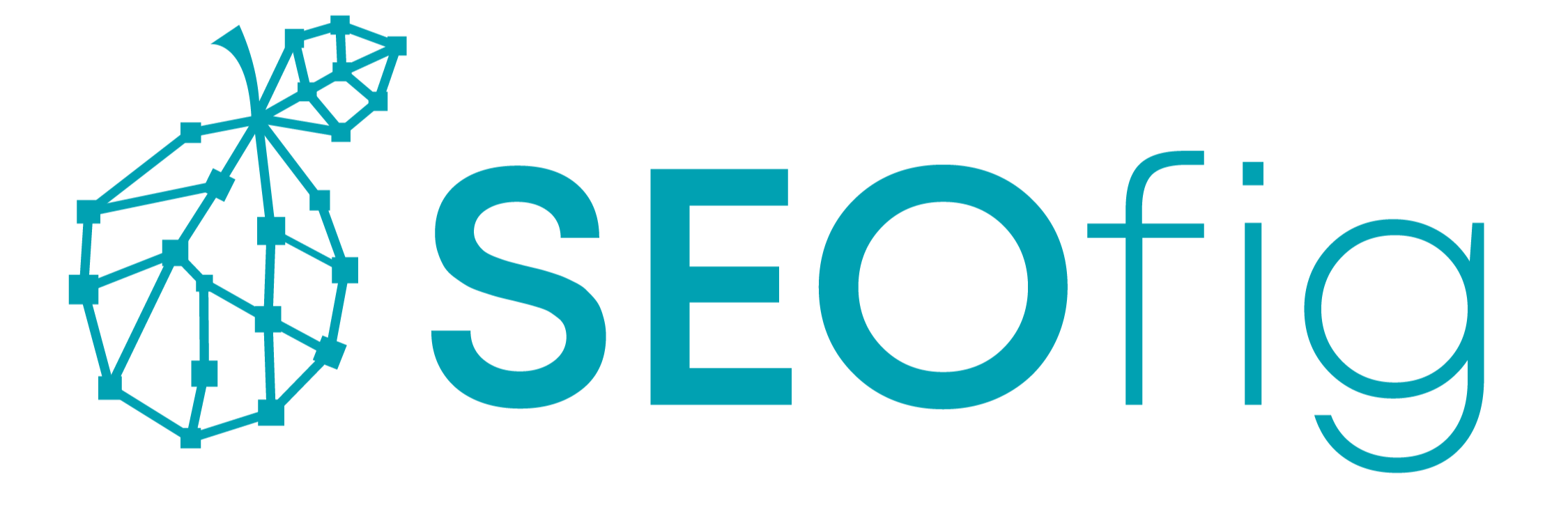
The SEOfig Team
Curator of Free SEO Tools for the Web
I curate and customize free SEO and web tools to help people save time and work smarter online. I believe useful things should be free and easy to access, not hidden behind paywalls.






